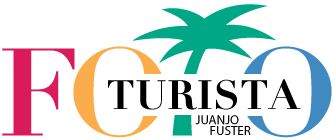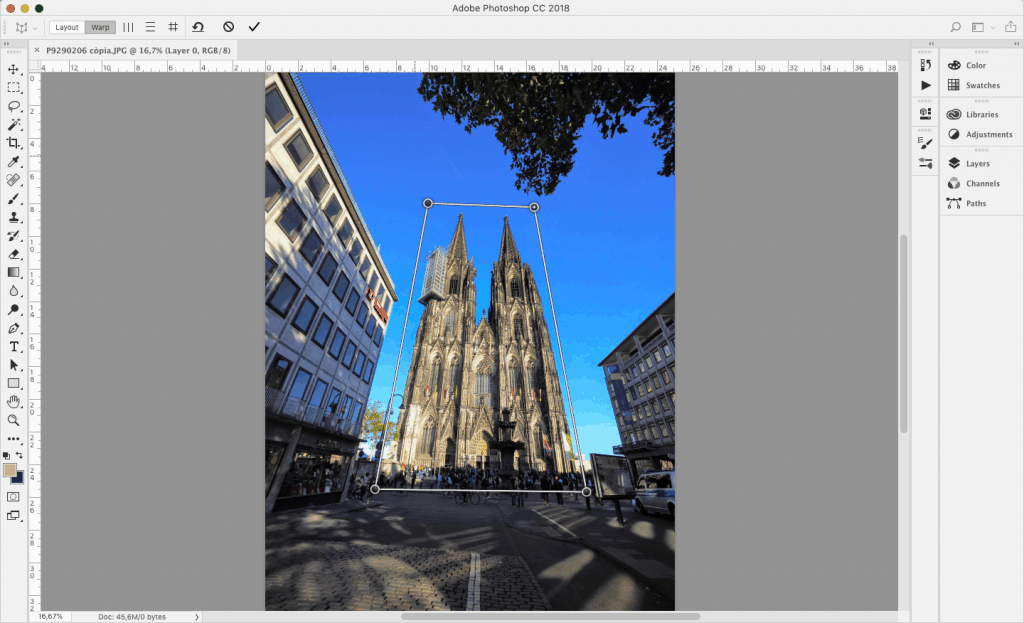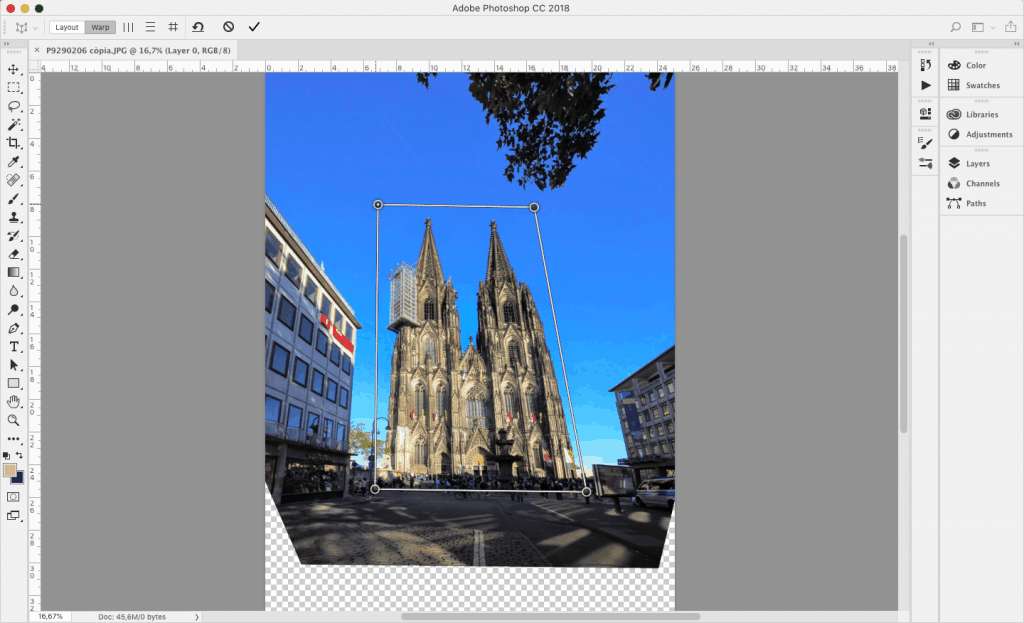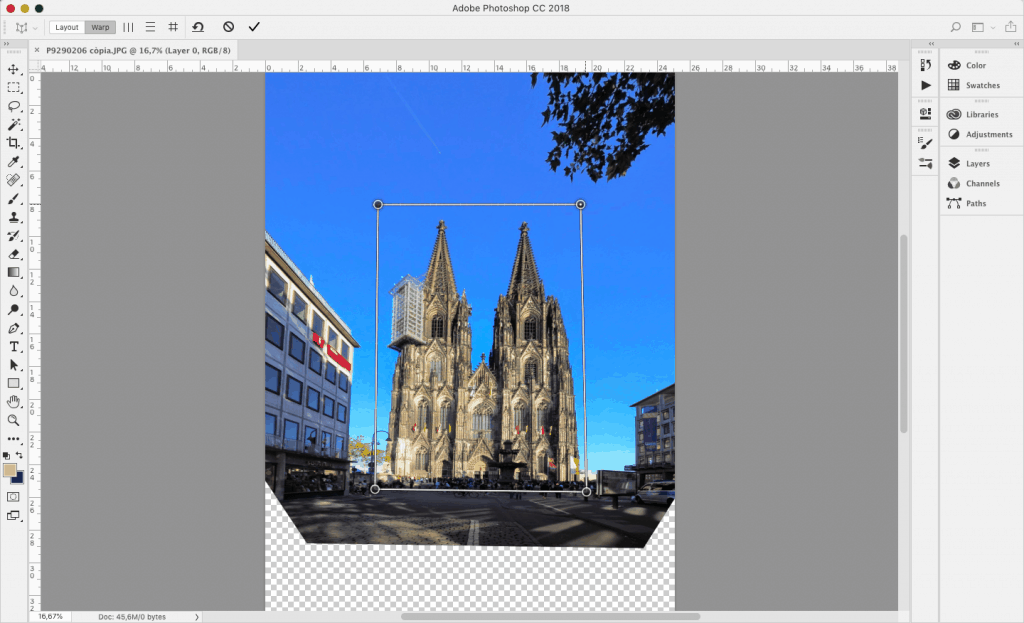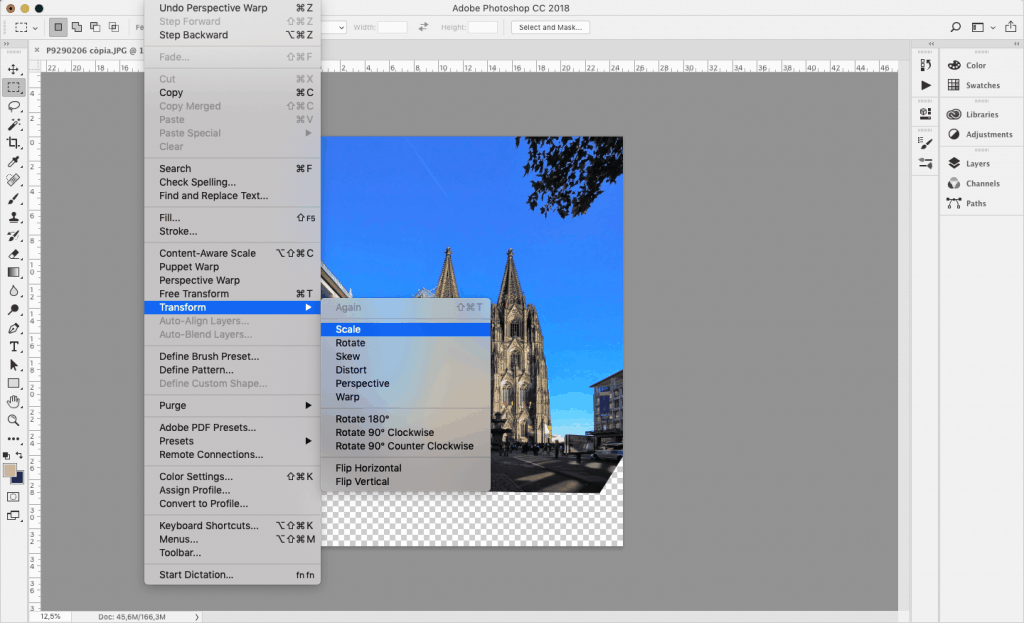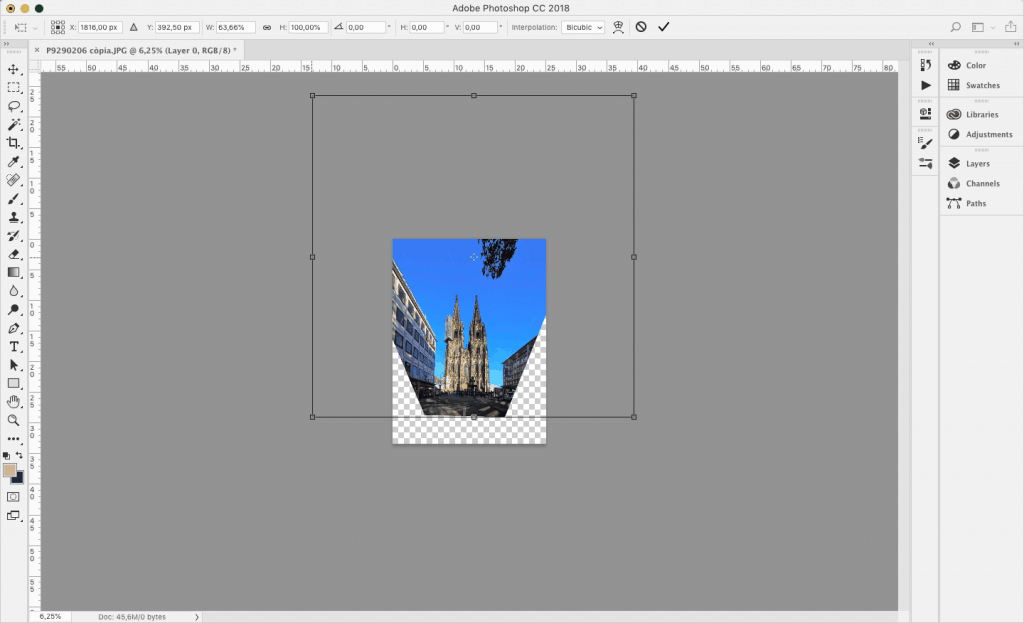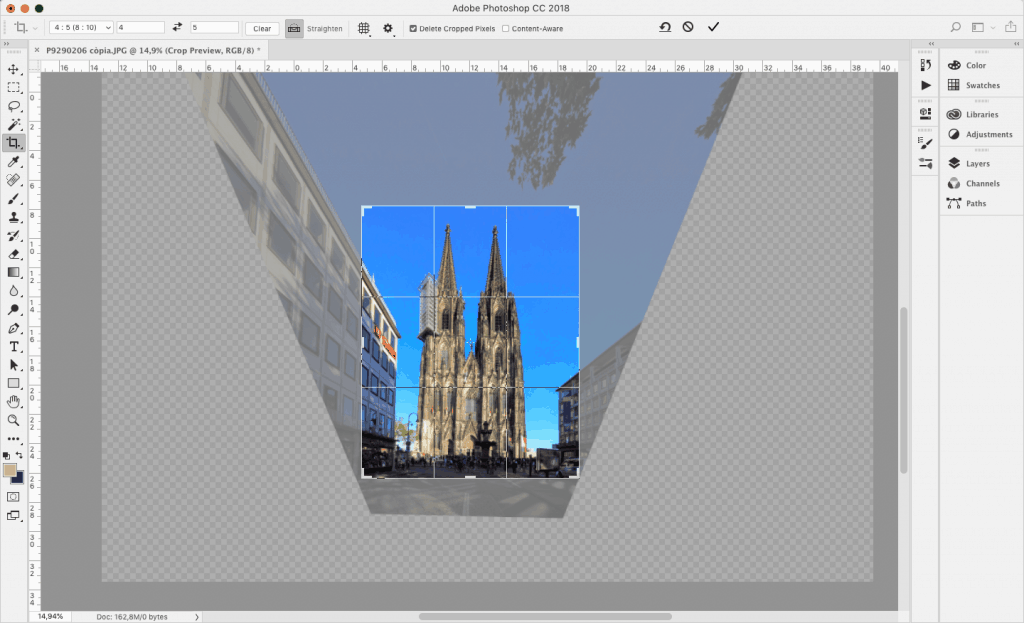I recently wrote a post about my visit to Cologne and its majestic Gothic cathedral. I found the problem that I always have taking photos of buildings; fix the perspective, because I used a wide angle or because the physical space did not allow me to get away enough. That’s why I’ll tell you how to correct the perspective easily. At the end of the article I will also talk about alternatives to be able to edit from a mobile.
Adobe Photoshop
This is our original image on which we are going to work
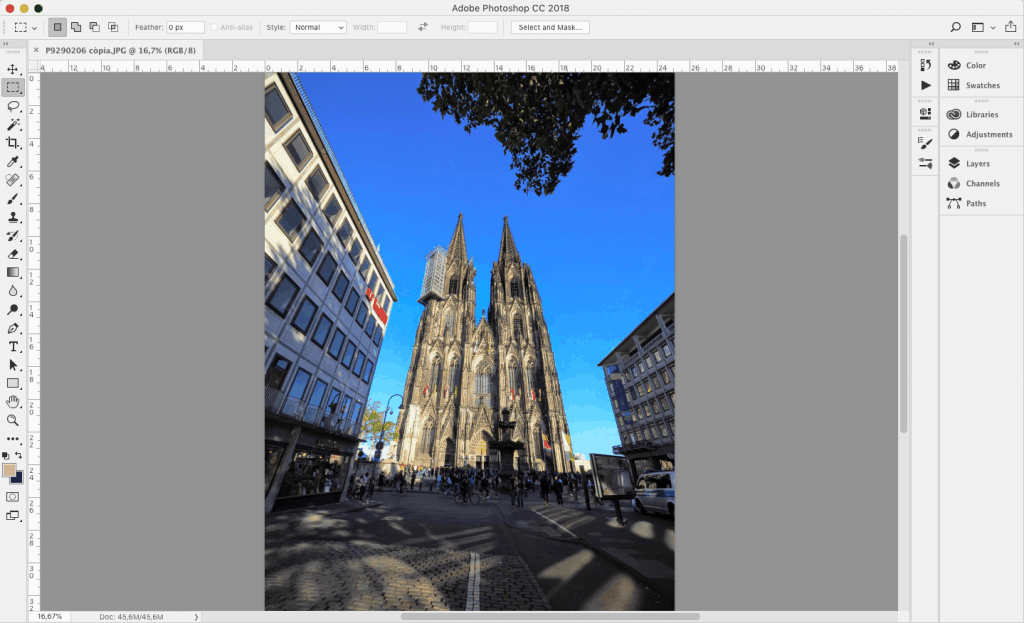
Select menu Edit / Perspective Warp
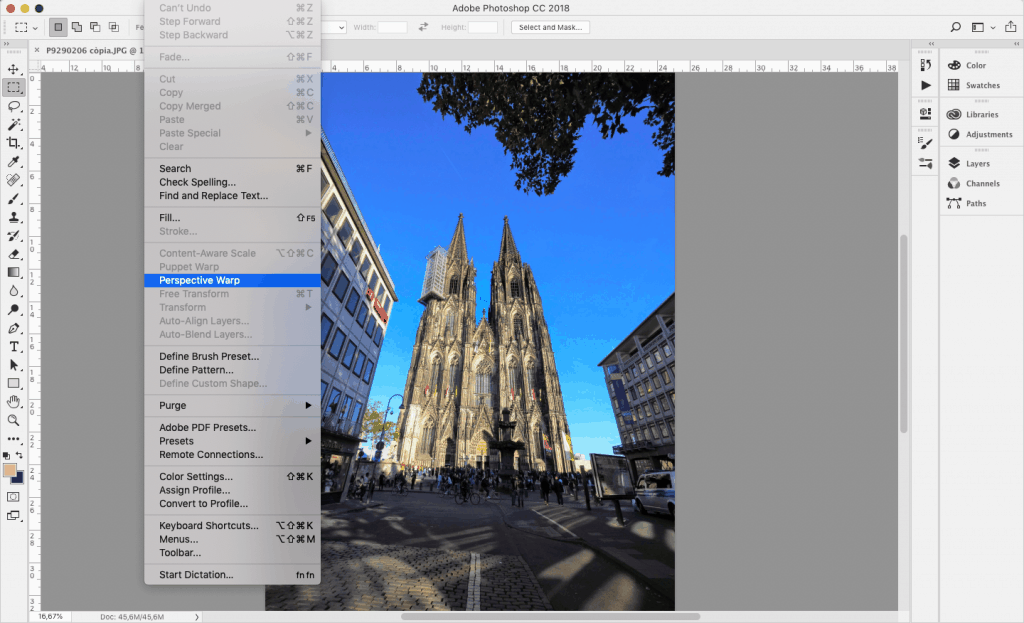
Next, in the menu of the tool that appears above you select the first option Layout and move the vertices on the deformed object that we want to correct the perspective until it wraps it in a parallel way.
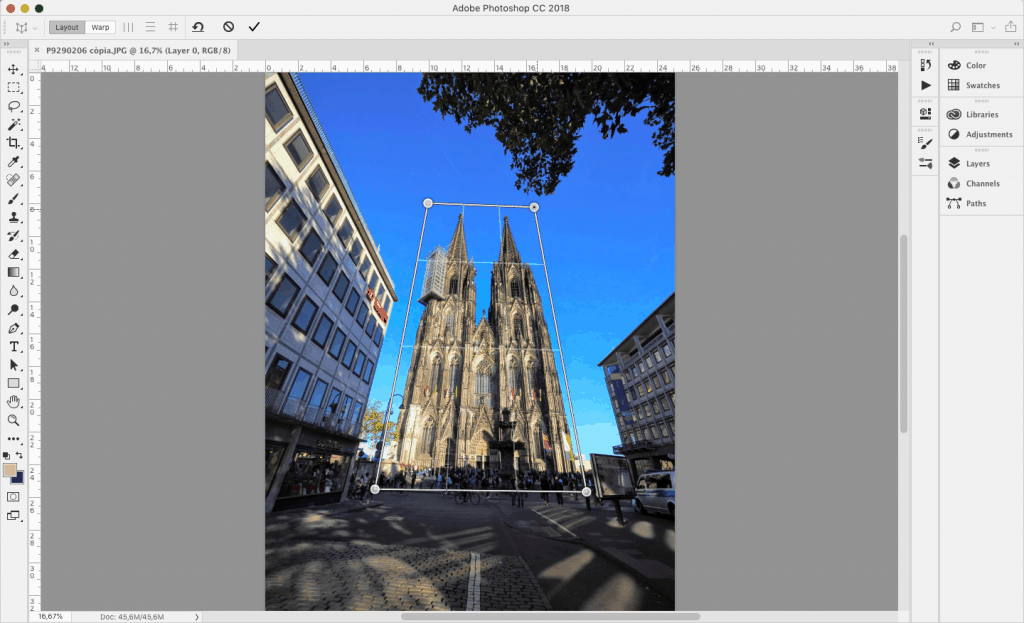
Once we have delimited the zone, we select above the second option (Warp) the vertices will change color to black. Then we can select the vertices one by one and we will see how to start correcting the perspective.
Once you see the building more or less straightened, it was a perspective as pronounced as that of the Cologne cathedral you may see it flattened. To ensure you only have to magnify the photo with the magnifying glass and see if people appear flat or not. Then keep bringing the vertices together until we see everything in its real proportion and press Enter to set the retouch.
Once you open the Intro, if you still see the flat set, select the Edit / Scale tool, open the screen and you will see the bounding box. Click with the mouse on one of the central selectors and narrow the image, without giving Intro to the result, zoom in with the magnifying glass to see if people, cars, etc … do not appear deformed. If you already see them go to the Intro and select the Crop Tool, in my case I cut in 4: 5 because it is the vertical format of Instagram.
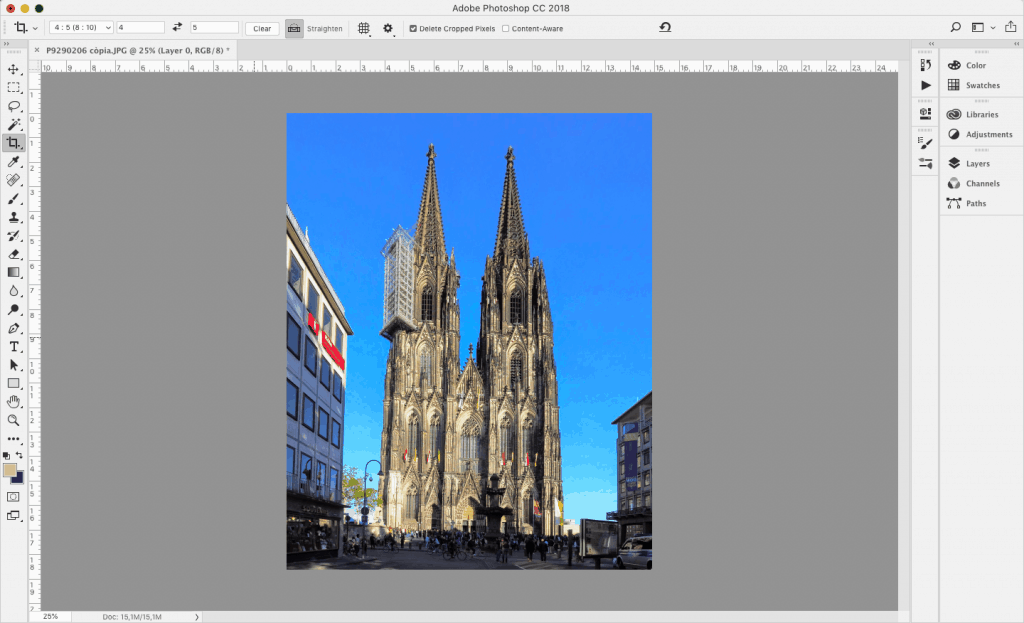
and with this we already have our cathedral with the perspective corrected and ready to upload to Instagram!
Can I fix the perspective with a mobile?
Indeed, but in cases as extreme as the Cologne Cathedral, do not expect such precise results. They are applications that go very well as long as you have more space around the object you want to correct. Trying to fix a building that is on the edge of the photo can end up losing visual information about the building.
With my mobile I usually use SnapSeed and SKRWT
SnapSeed
You open the image, you select the bottom menu Tools / Perspective
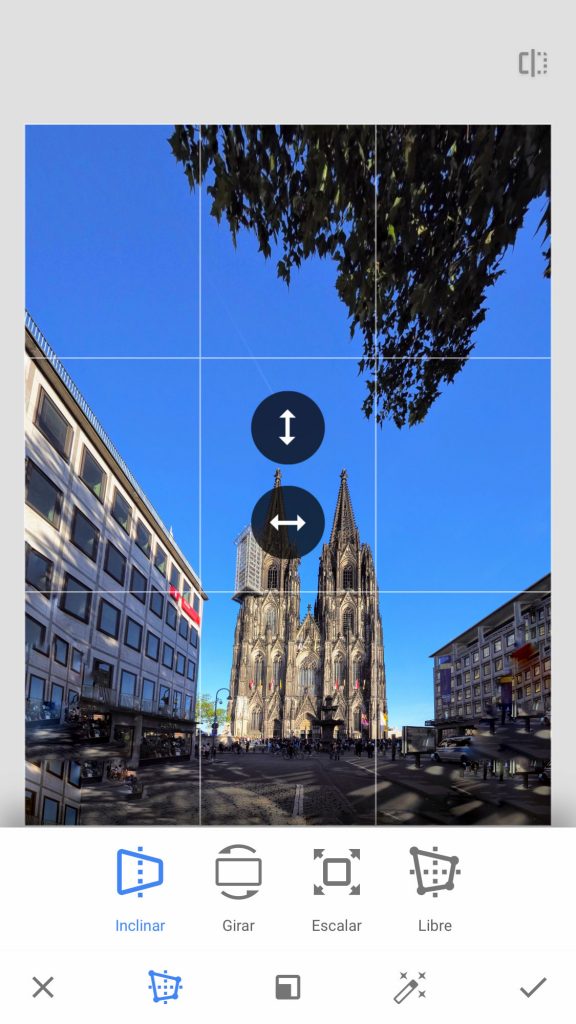
Choose the first option Tilt and move your finger down (or up) in this case, you will see how the perspective is fixed, to part that is rebuilding the corners that have been left without information by proximity.
If instead of fixing a vertical perspective is a horizontal one, then move your fingers horizontally to adjust.
Now select the Free tool to finish straightening
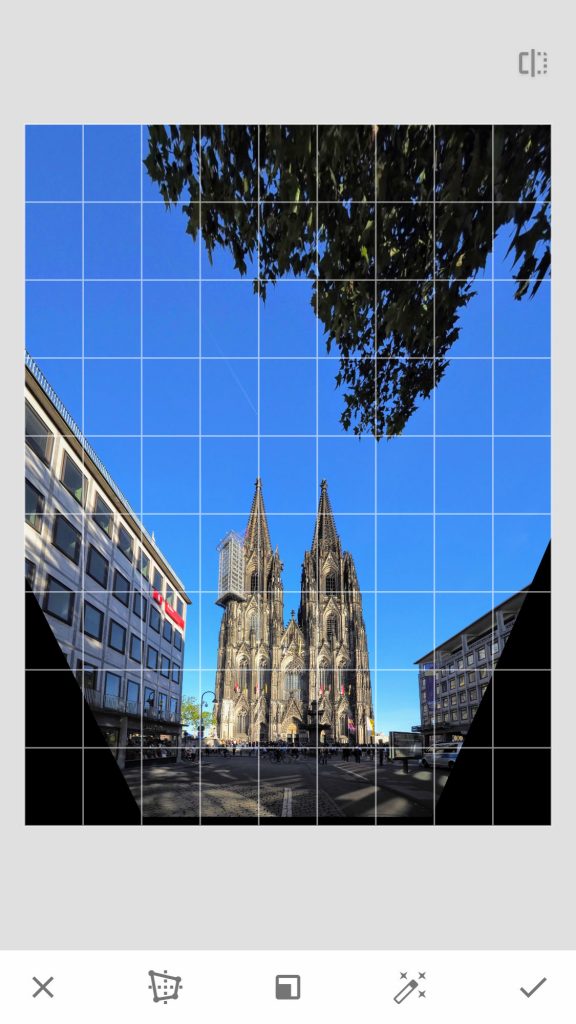
If you see it flattened, select the Scale tool from within Perspectiva, adjust the vertices with your fingers and finish the check. You enlarge the image to check that people or other reference objects are not deformed.
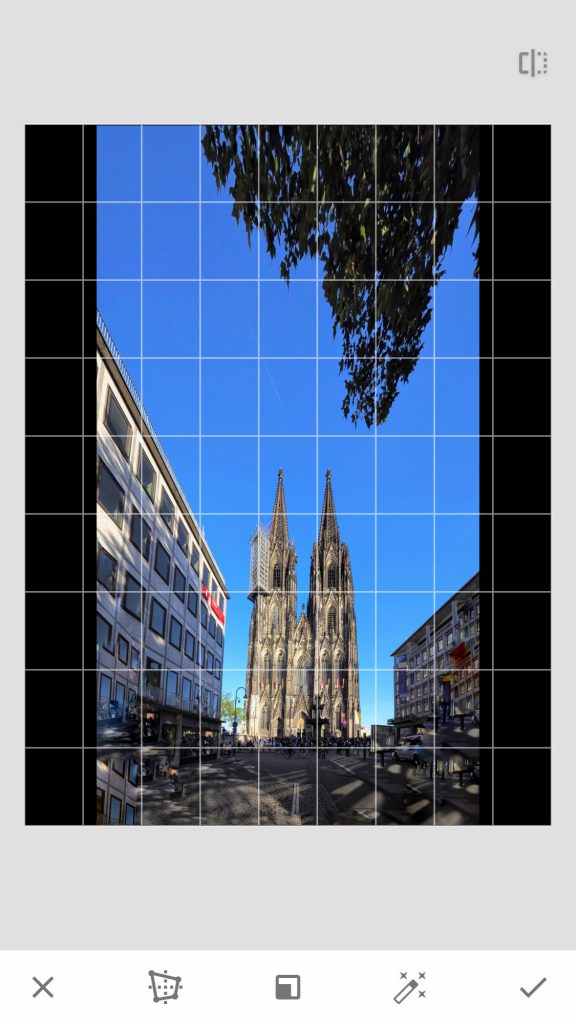
As the program reconstructs zones by proximity of pixels (which goes well for uniform surfaces), you will find strange things like this.
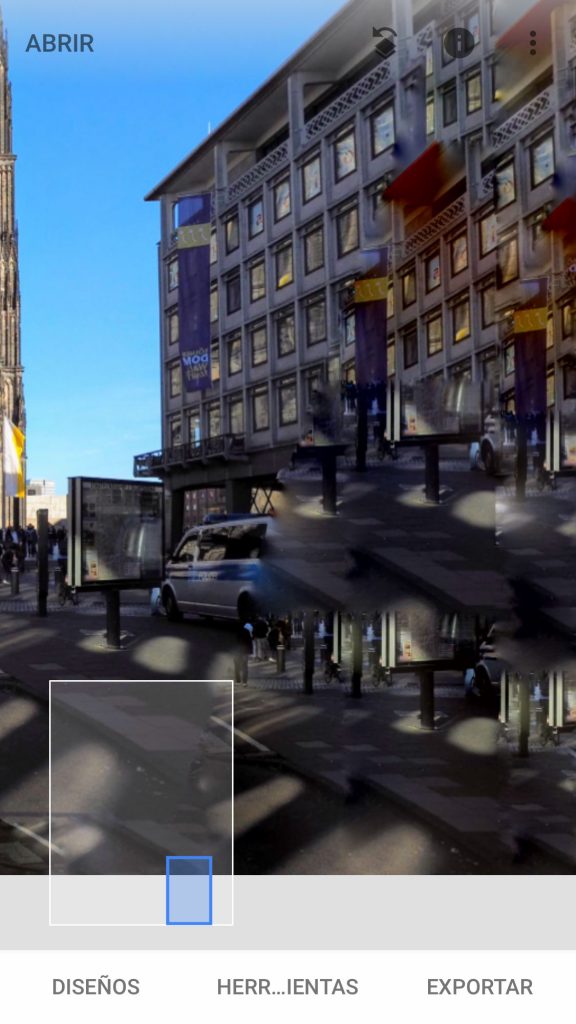
So now we will use the Crop tool, in my case I will select the 4: 5 ratio again and I will define the area that I would like to take advantage of.
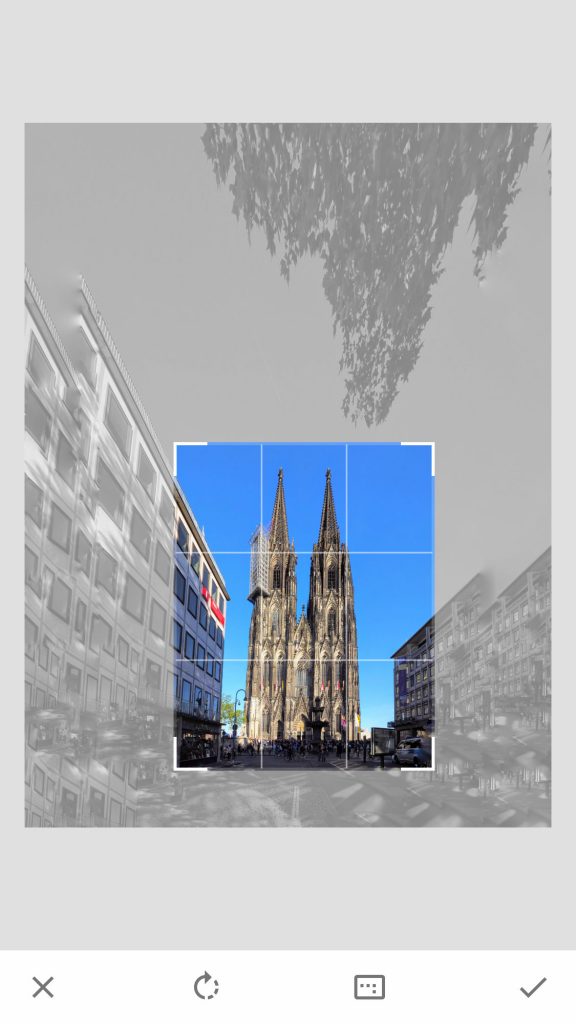
It is not as accurate as doing it from Photoshop, but it can get you out of more than one hurry.
SKRWT
This application is also a wonder because apart from correcting perspective it also corrects fisheye deformations. Capable of returning any curved deformation to its original straight form. Play with it and you will be surprised, especially if you have a fish eye or an ultra wide-angle sports camera.
In this case I’m going to correct a fish-eye photo inside the Tarragona market.

First we import the photo we select the fourth tool which is clearly seen as a curved deformation (bottom right). We have four options; Mobile, Wide, Fish Eye and GoPro depending on our source we choose one or the other.

I will select GoPro, because it is the one that less information of the photo will make me lose in this case. We slide our finger along the lower guide to the left or right until we see the whole more or less straight without bends.

As you can see, the escalators are now straight and aligned, something is always deformed by the edges of the photo, but the main thing in the center will look decent.
I hope this article will help you to correct the perspective of many photos from now on 🙂 You will already tell me your doubts or results in the comments.